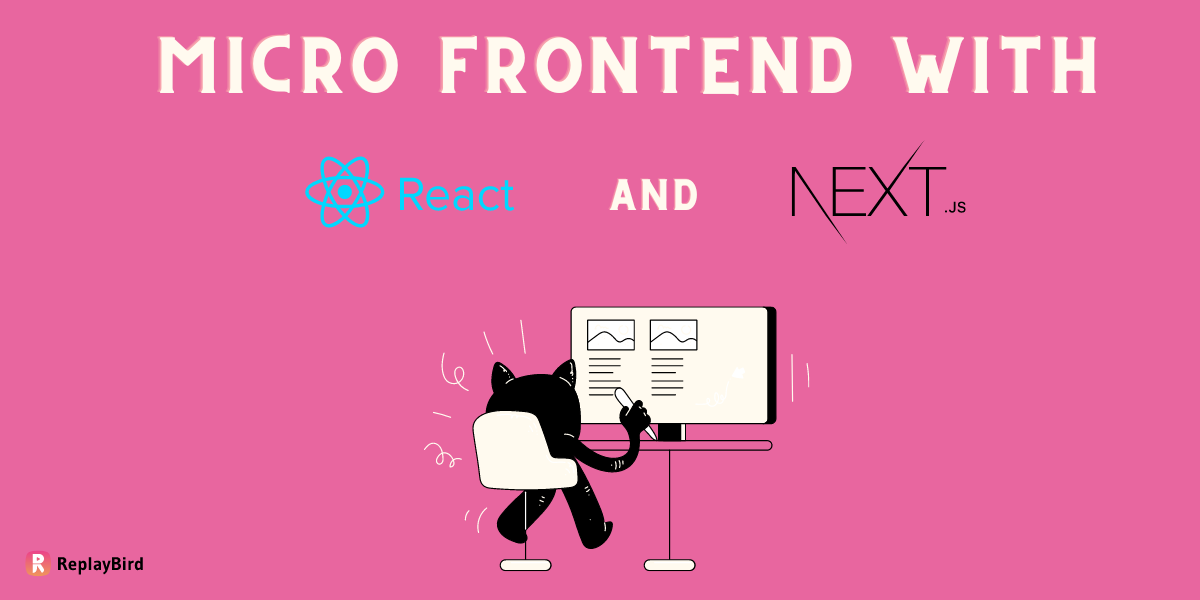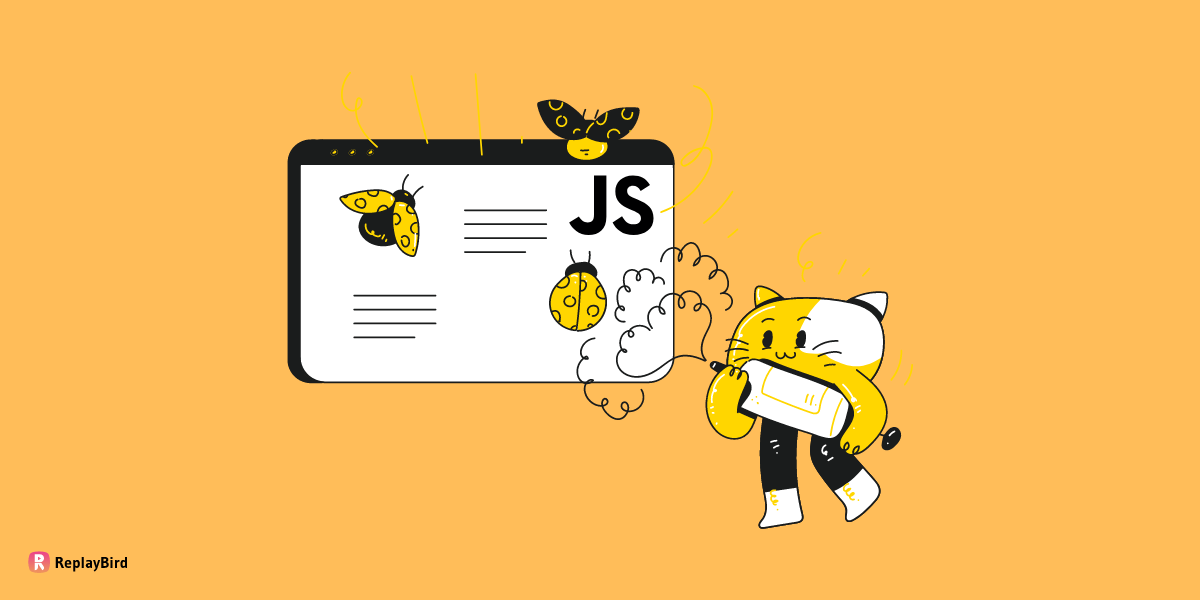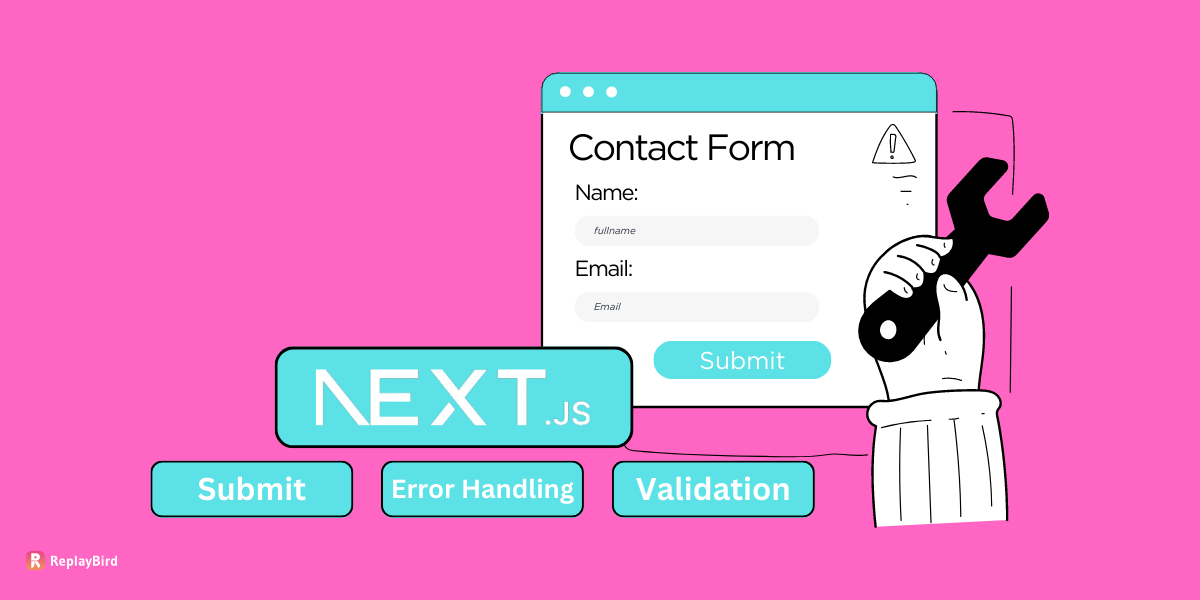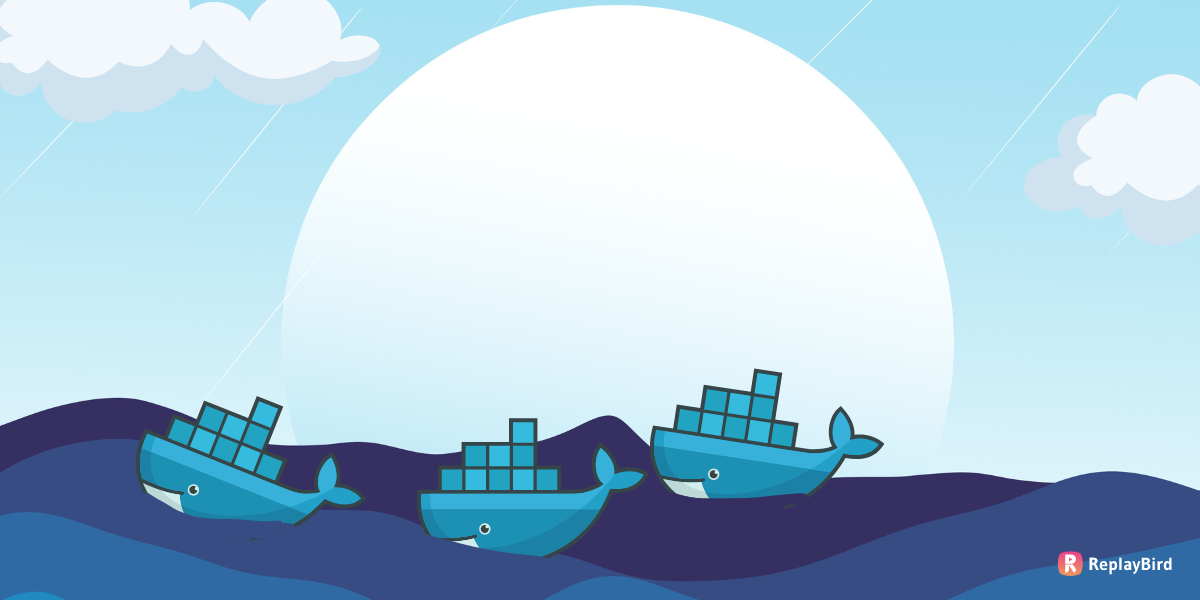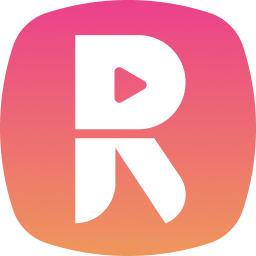You're a developer excited about launching your app. But wait, it's confusing that doesn't quite fit together when you move it to a different table. Frustrating, right? Here's where Docker commands step in to save the day!
Docker is totally a advanced tool that wraps your app and everything it needs to run smoothly. With Docker commands, you can make your app behave the same way whether it's on your computer, a friend's laptop, or even in the cloud!
Docker commands let you pack your app and its dependencies together. So, no more errors when your app leaves your coding elsewhere. You can tell Docker exactly what your app needs to run—specific versions, libraries, settings—everything! These Docker containers are like mini-rooms for your app—they're portable! You can move them around effortlessly.
Table of Content:
What is Docker?
Docker is a popular platform used to create, deploy, and manage applications within containers. Containers are lightweight, portable, and isolated environments that package applications and their dependencies for consistency in deployment across various computing environments.
Docker commands are the best way provided by the Docker platform to interact with its features and manage containerized applications and related resources. These lists of Docker commands let us perform various tasks, such as creating, running, stopping, deleting containers, managing images, volumes, networks, and more.
Why do you need to master Docker commands?
Mastering Docker commands lets you become efficient with the handling of images, containers, volumes, and networks. Proficiency in these commands supports automation, fostering reproducible environments and workflows.
- Efficient Container Management: Understanding Docker commands will improve our efficiency in managing containers, images, volumes, networks, and other Docker components, which includes creating, starting, stopping, deleting, and managing these resources.
- Automation and Scripting: To create a reproducible environment and an efficient workflow, you need proficiency in Docker commands, automation of deployment processes, and scripting of various actions.
- DevOps and Continuous Integration/Continuous Deployment (CI/CD): Docker commands are one of the most important parts of DevOps practices, allowing developers and operations teams to collaborate seamlessly by encapsulating applications into containers. Docker also simplifies the CI/CD pipeline by providing consistency in deployment across different environments.
- Troubleshooting and Debugging: Proficiency in Docker commands helps in troubleshooting issues related to containers, images, networks, and volumes, which helps in diagnosing problems and understanding the Docker environment's behavior in an instant.
- Cloud-Native Development: With the rise of cloud-native development, Docker commands are fundamental to building microservice architectures, micro-frontend and deploying applications in cloud environments.
Docker Commands
Docker commands the syntax for your Docker ecosystem to control containers, images, networks, and volumes. Let us dive deeper to perform various tasks, such as creating, managing, and monitoring Docker components via a command-line interface.
1. Docker Commands List for Container Management
Docker commands in Container Management involve overseeing the lifecycle and operations of Docker containers, including tasks such as creating, starting, stopping, and deleting containers, as well as monitoring their performance, accessing their logs, executing commands within them, and managing their networking and storage.
docker version
docker info
docker login
docker logout
docker search <image_name>
docker pull <image_name>
docker push <image_name>
docker run <image_name>
docker attach <container_name/id>
docker exec <container_name/id> <command>
docker inspect <container_name/id>
docker top <container_name/id>
docker rename <old_name> <new_name>docker version: This command provides a comprehensive view of the installed Docker components' versions, including both the client and server. It helps in letting the compatibility between different Docker components, which is crucial for a smooth Docker experience.docker info: Offering an extensive overview of the Docker environment anddocker infoprovide a detailed system-wide source of information. It contains various aspects such as the number of containers and images present, storage driver details, resource usage, and Docker configuration. This command is particularly useful for diagnosing issues and understanding the overall Docker setup.docker login: As Docker registries act as repositories for Docker images,docker loginverifies a user's identity to access and interact with a specific registry. It prompts for authentication credentials (username and password or other authentication tokens) and enables pushing or pulling images from the authenticated registry.docker logout: Upon successful authentication with a Docker registry,docker logoutterminates the authenticated user session which is also vital for security measures as it make sure that no further actions can be performed on behalf of the authenticated user.docker search <image_name>: This command searches the Docker Hub, a centralized repository for Docker images, for images matching the specified name. It aids in discovering available images based on specific keywords or names, helping users find suitable images for their purposes.docker pull <image_name>: When an image is required locally for container deployment,docker pullretrieves (or "pulls") the specified image from a registry onto the local machine to use the pulled image to create and run containers.docker push <image_name>: After making changes or creating a new image locally,docker pushuploads (or "pushes") the image to a Docker registry. This command is for sharing custom-built images with others or making them available for deployment across multiple environments.docker run <image_name>: This command creates and starts a container based on the specified image. It summarizes various parameters like networking, storage, and resource allocation, for the execution of applications or services within an isolated environment.docker attach <container_name/id>: For gaining interactive access to a running container,docker attachattaches the terminal session to the specified container to interact with the container's processes or view their output directly.docker exec <container_name/id> <command>: Enabling the execution of commands within a running container,docker execis beneficial for performing additional tasks or configurations within the container environment without starting a new shell session.docker inspect <container_name/id>: By displaying detailed configuration information in JSON format,docker inspectprovides a deeper understanding of a specific container's configuration, aiding in troubleshooting or gaining insights into its setup.docker top <container_name/id>: This command displays the active processes running within a specific container, offering a snapshot view of the container's resource usage and currently executing commands.docker rename <old_name> <new_name>: For organizational purposes or to maintain a consistent naming convention,docker renameto change the name of an existing container from one specified name to another.
2. Docker Commands List for Image Management
Docker Image Management involves handling, creating, and maintaining images within the Docker ecosystem including tasks like building images using Dockerfiles, pulling images from repositories, tagging images for identification, and pushing images to registries for sharing.
docker images
docker rmi <image_name>
docker build
docker tag <source_image> <target_image>
docker build <path_to_dockerfile>
docker history <image_name>
docker save <image_name> > <path/filename.tar>
docker load < <path/filename.tar>docker images: This command provides a comprehensive list of Docker images stored locally on the system. These images serve as the blueprints for creating Docker containers. By displaying the repository, tag, image ID, creation time, and size.docker rmi <image_name>: When an image is no longer required, users can remove it from the local image cache usingdocker rmi. By specifying the image name or ID, this command deletes the designated image, freeing up disk space and decluttering the local repository.docker build: This command constructs a Docker image by using the instructions and commands from a Dockerfile, a text file defining the configuration and dependencies needed within the image. During the build process, each line of the Dockerfile is executed, creating layers that form the final image, to make sure that it is reproducibility and consistency in application deployment.docker tag <source_image> <target_image>: Docker images can have multiple tags to assign human-readable labels to versions or variations of the same image.docker tagmakes the creation of an additional tag for an existing image easier, helping in versioning, labeling, or simplifying the reference to that image across systems or environments.docker build <path_to_dockerfile>: Using a specified path to a Dockerfile,docker buildcreates a Docker image. This alternate usage specify the location of the Dockerfile when it is not in the current working directory, simplifying the image creation process from a specific file path.docker history <image_name>: Provides a detailed chronological view of commands executed in the Dockerfile during the image's creation which displays the layers, their creation commands, and the associated sizes, helping in understanding image composition.docker save <image_name> > <path/filename.tar>: To transport or share Docker images across systems,docker saveconverts an image into a tarball archive. This file format preserves the image's layers and metadata saved at a specified path and filename for storage, backup, or transfer to other Docker environments.docker load < <path/filename.tar>: After using a Docker image in a tarball format,docker loadimports the image into the local Docker environment from the specified tarball file which restores or deploys saved images into Docker, making them available for container instantiation and using within the system.
3. Docker Commands List for Lifecycle Management
Docker Lifecycle Management involves overseeing the entire lifecycle of Docker containers, starting from their creation to termination including tasks such as creating containers from images, starting and stopping containers, updating container configurations, and removing containers when they're no longer needed.
docker create
docker start <container_name/id>
docker stop <container_name/id>
docker restart <container_name/id>
docker pause <container_name/id>
docker unpause <container_name/id>
docker rm <container_name/id>
docker ps
docker ps -a
docker logs <container_name/id>docker create: This command prepares a container based on a specified image but keeps it in a dormant state, not launching its processes for customization of configurations (like networking or volumes) before starting the container, providing an initial state for further modifications.docker start <container_name/id>: Initiates a stopped container, starting its processes based on the specified container name or ID as it brings the container from a stopped state to an active, running state, allowing its services or applications to execute.docker stop <container_name/id>: Pauses the execution of a running container in a controlled manner, sending a termination signal to its processes for them to complete ongoing tasks before ceasing operation. This docker command gracefully shuts down the container, helping in data integrity and resource release.docker restart <container_name/id>: Combining the actions ofdocker stopfollowed bydocker start, this command pauses a running container and then initiates it again for resetting a container or applying configuration changes without disrupting other components in the system.docker pause <container_name/id>: Temporarily suspends the processes within a running container, effectively freezing its state. While paused, the container's processes are halted without stopping or removing the container, providing a way to temporarily halt activities within it.docker unpause <container_name/id>: Resumes the execution of a paused container to continue from the point where they were halted. This command restores the container to its previous operational state.docker rm <container_name/id>: Removes a stopped container, freeing up system resources and permanently deleting the container. Use this docker command to clean up unused containers that are no longer necessary.docker ps: Lists all actively running containers, providing details like container IDs, names, statuses, and resource usage. This command helps monitor active containers and their current states.docker ps -a: Displays a comprehensive list of all containers, both running and stopped, offering an overview of existing containers on the system. It provides details such as container IDs, names, statuses, creation dates, and other essential information.docker logs <container_name/id>: Retrieves and displays the logs generated by a specific container, offering insights into its activities, outputs, errors, or warnings. This command helps in troubleshooting and monitoring container behavior.
4. Docker Commands List for Volume Management
Docker Volume Management involves handling data persistence and storage for Docker containers in the creation, attachment, and management of volumes—separate storage entities independent of container lifecycles.
docker volume ls
docker volume create <volume_name>
docker volume inspect <volume_name>
docker volume rm <volume_name>
docker volume prunedocker volume ls: This docker command provides a comprehensive list of all Docker volumes available on the system such as volume names and their associated drivers for managing and organizing volumes to identify and select specific volumes for various container needs.docker volume create <volume_name>: Creating a Docker volume viadocker volume createsets out a durable storage being independent of containers. Volumes promote persistent data storage and sharing among containers for easier identification and reference to this dedicated storage space.docker volume inspect <volume_name>: Retrieves and presents detailed configuration and metadata including the volume's attributes, such as its name, mountpoint, driver, and creation date. Understanding these details helping in managing and using volumes effectively.docker volume rm <volume_name>: This command removes a specified Docker volume, permanently deleting the volume and its associated data to exercise caution as data loss is irreversible once a volume is deleted. Use this docker command to clean up unused or unwanted volumes, freeing up storage resources.docker volume prune: By executingdocker volume prune, all unused Docker volumes not connected to any active containers are removed from the system. This docker command helps maximize disk space by eliminating volumes no longer in use, advances volume management and maintaining a clutter-free environment. It's an effective method to reclaim storage space on the host machine.
5. Docker Commands List for Networking
Docker networking commands list offers multiple networking options, including bridge, overlay, and custom networks, allowing containers to communicate within the same host or across hosts.
docker network ls
docker network create <network_name>
docker network inspect <network_name>
docker network connect <n_name> <c_name/id>
docker network disconnect <n_name> <c_name/id>
docker network prune
docker volume prune
docker volume inspect <volume_name>
docker network create --driver <driver> <n_name>docker network ls: When executed, this command presents a comprehensive list of all Docker networks available on the system, such as network names and their respective types, for administrators or users to understand the network landscape and choose appropriate networks for container connectivity and communication.docker network create <network_name>: The execution ofdocker network createinitiates the creation of a new Docker network with the specified<network_name>. This network serves as a communication channel for containers to interact and share resources within the network. Each newly created network operates in isolation.docker network inspect <network_name>: When targeting a specific Docker network,docker network inspectretrieves and displays detailed information about the network's configuration, including its ID, driver type, subnet, gateway details, connected containers, and more.docker network connect <n_name> <c_name/id>: By executing this command, a container specified by<c_name/id>connects to a designated Docker network<n_name>for a seamless communication between containers within the same network, improving data exchange and service interaction while maintaining network isolation and security boundaries.docker network disconnect <n_name> <c_name/id>: When a container needs disconnection from a specific Docker network<n_name>,docker network disconnectdetaches the container specified by<c_name/id>from that network. This disconnection severs the network link, preventing further interaction between the disconnected container and others within that network.docker network prune: The execution ofdocker network prunecleans up the Docker environment by removing unused networks by eliminating networks not in use, improving network organization and reducing clutter.docker volume prune: To declutter and reclaim storage space,docker volume prunedeletes unused Docker volumes not associated with any active containers.docker volume inspect <volume_name>: Provides comprehensive details about the volume, including metadata, driver, mountpoint, labels, and creation timestamp.docker network create --driver <driver> <n_name>: This command creates a Docker network<n_name>using a specified driver<driver>. The--driverflag select a particular network driver, for a tailored network configurations to meet specific requirements, such as choosing between bridge, overlay, or custom drivers.
6. Docker Commands List for Docker Swarm
Docker Swarm is a native clustering and orchestration tool for Docker containers to create and manage a cluster of Docker nodes, forming a Swarm, which can include manager and worker nodes.
docker swarm init
docker swarm join
docker swarm init --advertise-addr <MANAGER-IP>
docker swarm join-token manager
docker node ls
docker service create
docker service ls
docker service inspect <SERVICE_NAME>
docker service rm <SERVICE_NAME>
docker swarm leave --forcedocker swarm init: Initiates a Docker Swarm, forming a cluster that enables orchestration and management of containers across multiple hosts. This command designates the current machine as the primary manager node, creating a distributed system for efficient container deployment and scaling.docker swarm join: This command allows a node to join an existing Docker Swarm as either a manager or worker node. By executing this command on a host machine, it connects it to the Swarm, expanding the cluster's capacity and capabilities.docker swarm init --advertise-addr <MANAGER-IP>: Initiates a swarm, explicitly specifying the manager's IP address for network advertisement. By defining the manager's IP address for proper communication and coordination between nodes within the Swarm.docker swarm join-token manager: Generates a token that authorizes other nodes to join the Docker Swarm as manager nodes to simplify the process of adding manager nodes to the Swarm, providing a secure method for cluster expansion.docker node ls: Displays a comprehensive list of all nodes within the Docker Swarm, showcasing vital node-specific details such as unique node identifiers, hostnames, statuses, and availability for monitoring and managing Swarm nodes effectively.docker service create: Creates a service within the Docker Swarm, defining the desired state for running containers. Services ease the deployment and management of containerized applications.docker service ls: Presents an overview of all services running within the Docker Swarm by showcasing service-related information such as service names, the number of replicas, service status, and associated tasks.docker service inspect <SERVICE_NAME>: Retrieves detailed information about a specific service within the Swarm such as service configuration, task placement constraints, replicas, and network settings, offering insights crucial for troubleshooting and configuration adjustments.docker service rm <SERVICE_NAME>: Terminates and removes a specified service from the Docker Swarm whcih stops the associated containers and eliminates the service, freeing up resources and enabling efficient service management within the Swarm.docker swarm leave --force: Forces a node to depart from the Docker Swarm. This command forcibly removes the node from the cluster, disconnecting it from the Swarm. Caution should be exercised as this action can disrupt the Swarm's operation by removing the node abruptly.
7. Docker Commands List for Docker System Management
Docker System Management involves overseeing and optimizing Docker resources. It includes tasks such as cleaning unused data, monitoring container resource usage, and observing Docker daemon events.
docker system prune
docker stats <container_name/id>
docker events
docker pause/unpause <container_name/id>
docker kill <container_name/id>
docker wait <container_name/id>docker system prune: It manages Docker's disk usage by clearing various types of unused or dangling data, such as stopped containers, unused images, volumes not connected to any containers, and unused networks.docker stats <container_name/id>: Executingdocker statsfollowed by specifying a container's name or ID provides a comprehensive overview of real-time resource consumption by displaying performance metrics, including CPU usage, memory utilization, network activity, and disk I/O usage.docker events: When executed,docker eventspresents an ongoing stream of Docker daemon events which encompasses various activities within the Docker environment, such as container lifecycle events (creation, start, stop), image handling (pull, push, delete), network changes, and more.docker pause/unpause <container_name/id>: This command toggles the operational state of a running container to temporarily suspend (docker pause) or resume (docker unpause) its processes without halting or stopping the container. Pausing a container freezes its execution, offering an opportunity for analysis, adjustments, or maintenance tasks without terminating its processes.docker kill <container_name/id>: When a container needs immediate termination,docker killforcefully stops a running container by sending a termination signal (SIGKILL) to the primary process within the container. Unlikedocker stop, which sends a SIGTERM signal to shutdown,docker killterminates the container abruptly, potentially leading to data loss or incomplete operations.docker wait <container_name/id>: This command instructs Docker to wait until a specified container exits before proceeding with further actions. It pauses execution until the designated container stops, providing a mechanism for synchronization or coordination in scripting or automation workflows that rely on specific container states or completions before moving forward.
Docker Commands Cheat Sheet for Containers
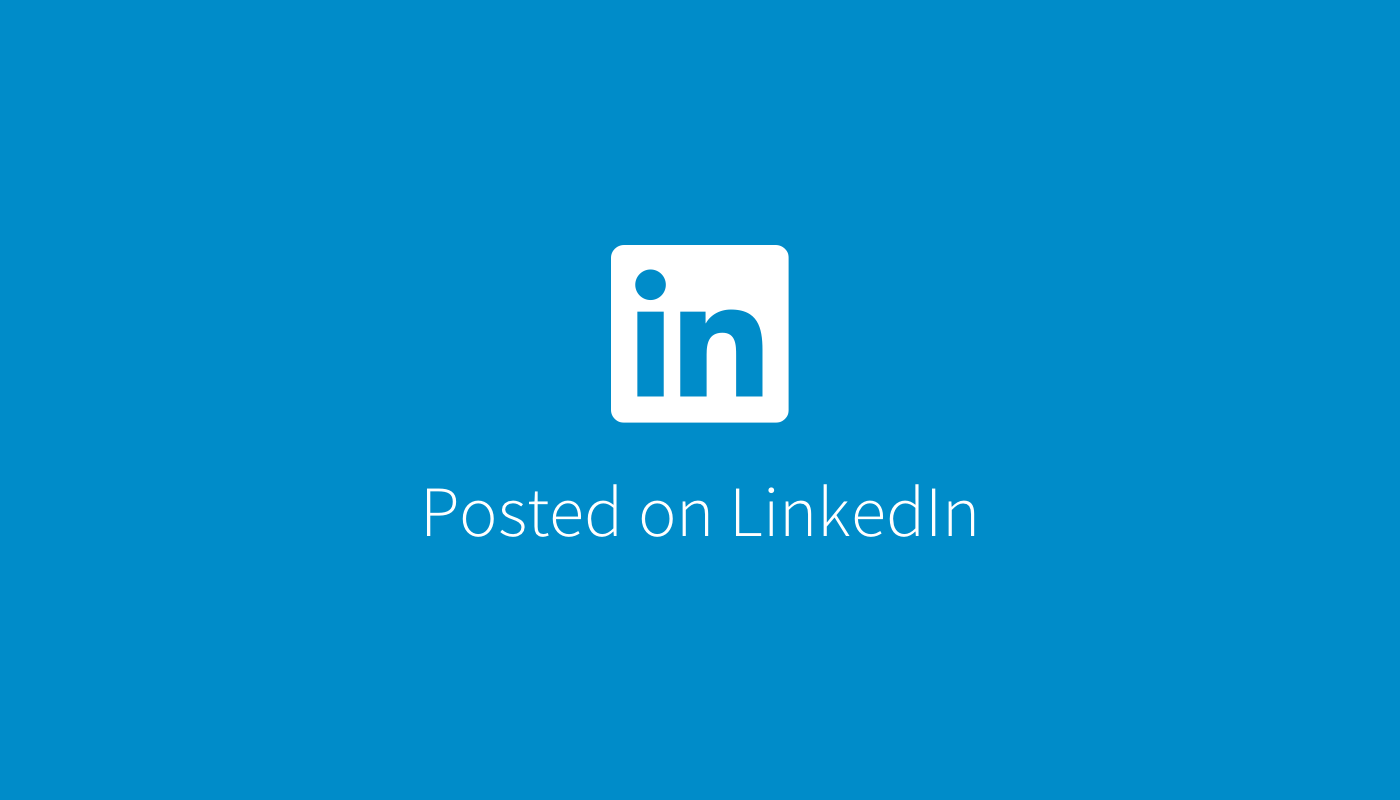
Conclusion:
In conclusion, Docker is a ready-to-use software with teamwork space so that developers can learn, solve problems together, and use what others have learned to make new things better and faster.
With Docker commands, teams work together better because everyone uses the same software setup. This makes it easier to build things without any errors between how they're made and how they're used.
Docker commands also fit with modern ways of making software, like splitting big projects into smaller pieces or making software that works great in the cloud. Tools like Docker Swarm and Kubernetes help manage lots of software bits easily, making sure everything works smoothly and can grow if needed.
Understand Exactly How Your Users Interact with Your Docker application
ReplayBird, a digital user experience analytics platform designed specifically for Docker developers with advanced insights to optimize your Docker application's frontend like a pro!
Unleash the power of behavioral insights with ReplayBird's intuitive heatmaps, session replays, and clickstream analysis, which allows you to visualize user behavior, identify popular elements, and detect pain points that might hinder user satisfaction.
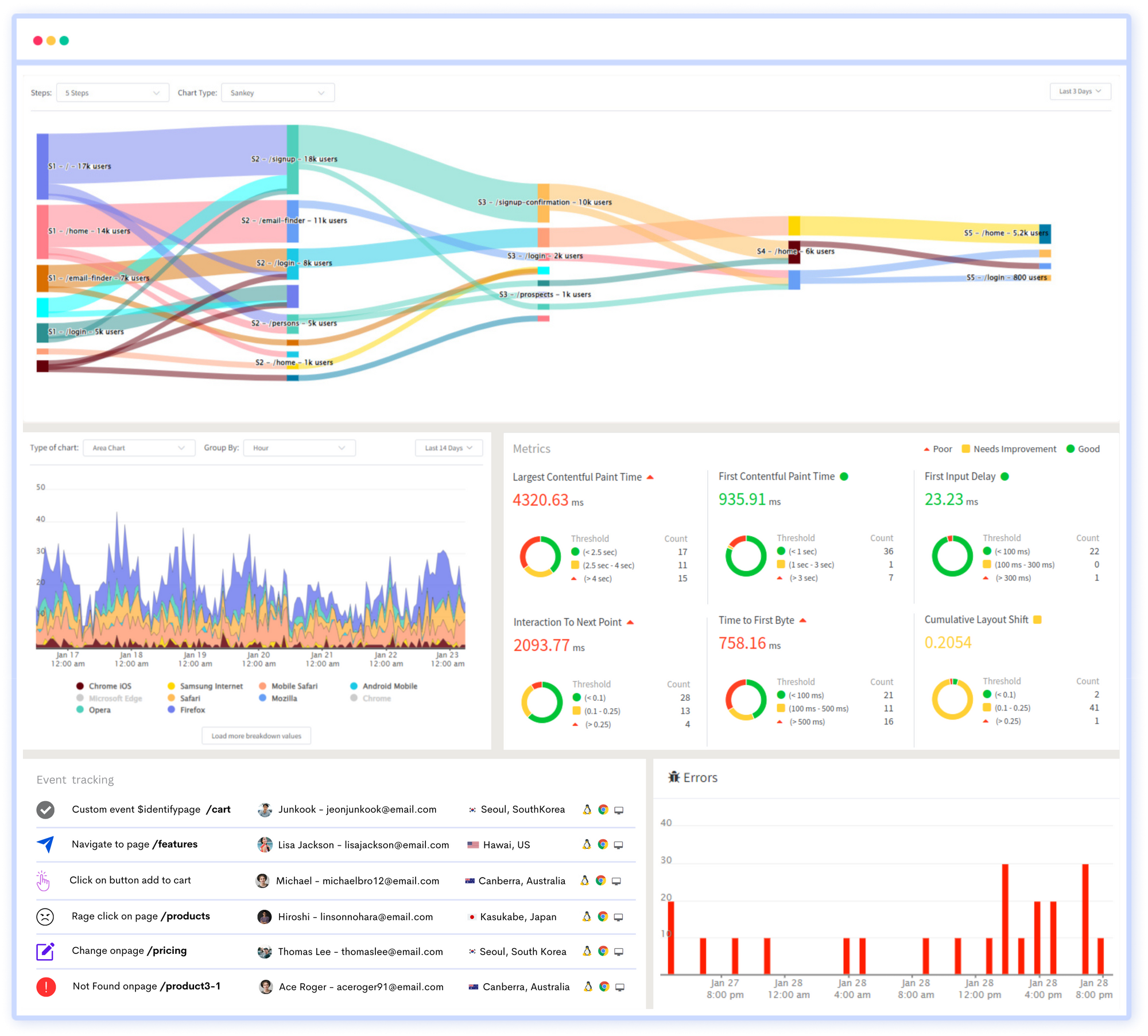
Customer journey analysis and conversion funnels of ReplayBird to analyze deeper into customer journeys, identify where drop-offs occur, and uncover conversion blockers.
Troubleshooting is now simpler with ReplayBird's robust debugging features. Detect and diagnose UX issues quickly, ensuring a seamless user journey from start to finish.
With ReplayBird, you have the ultimate toolkit to elevate your Docker projects to the next level. The platform empowers you to create high-performing, user-centric applications that leave a lasting impression.
Try ReplayBird 14-days free trial
Keep reading more